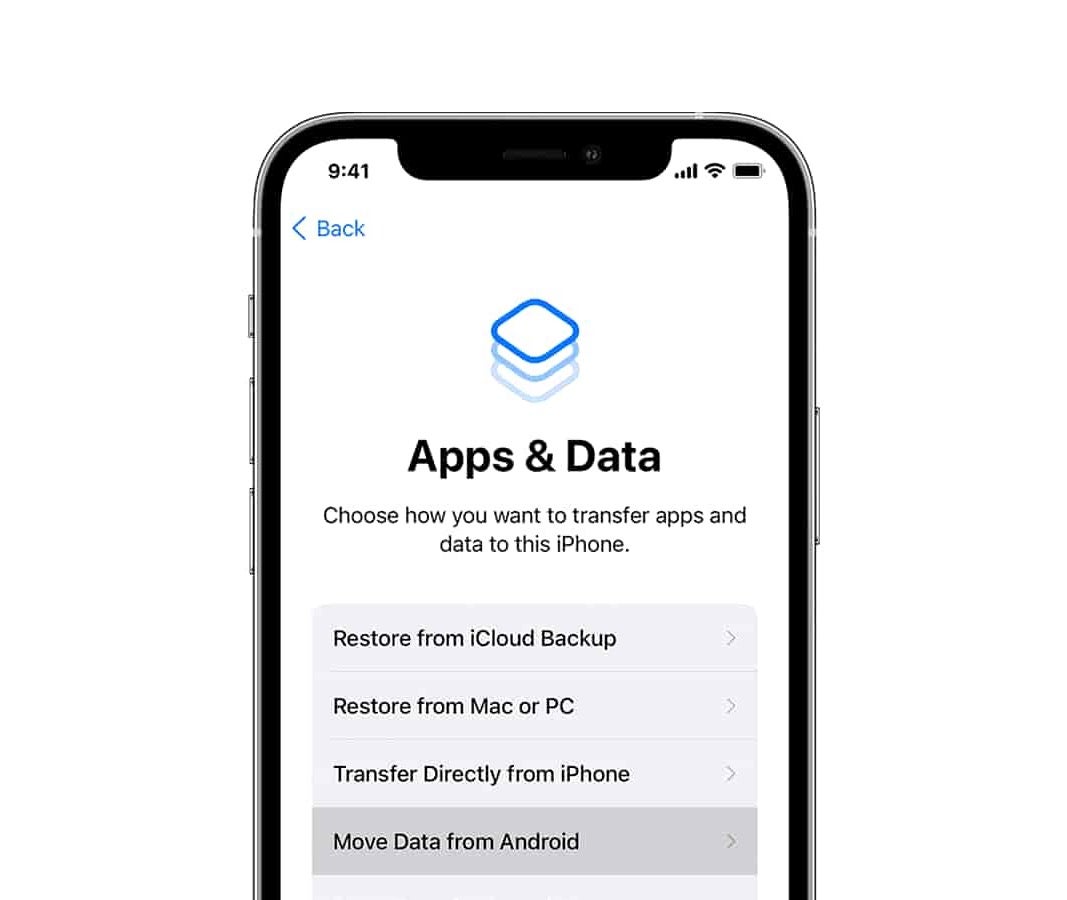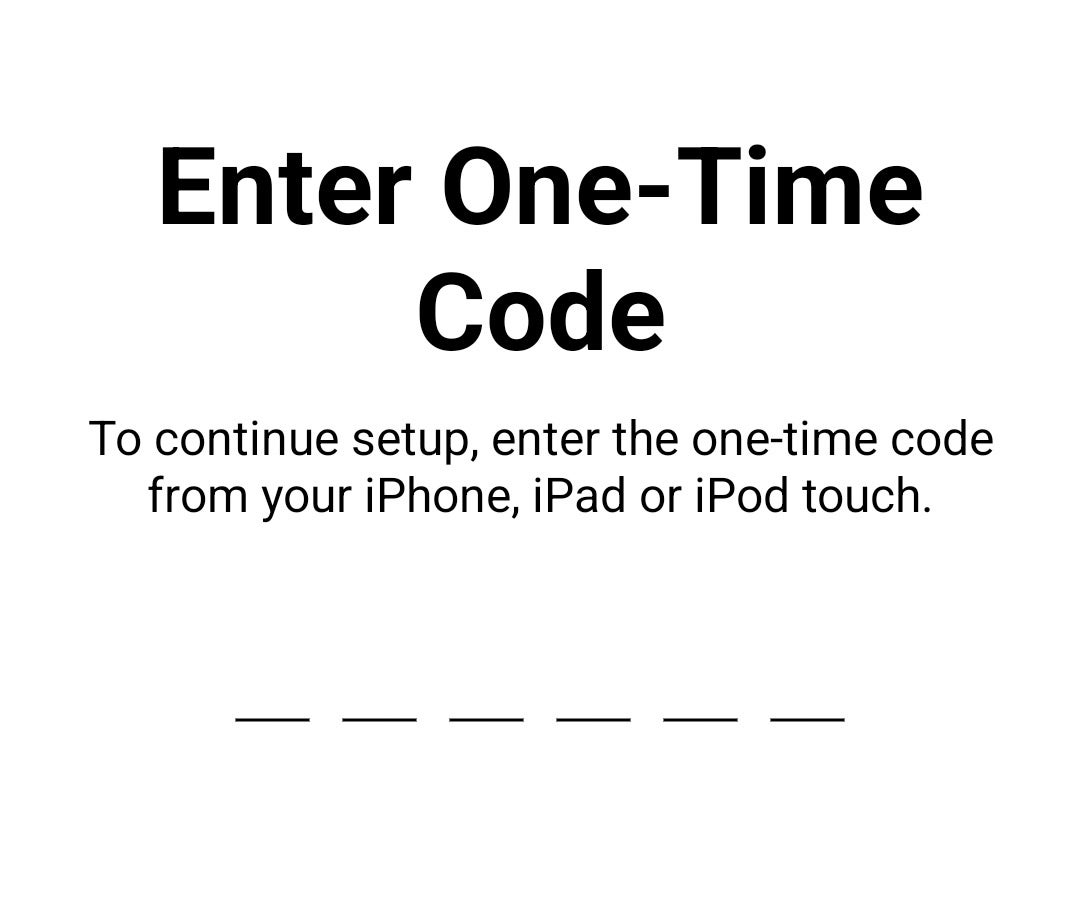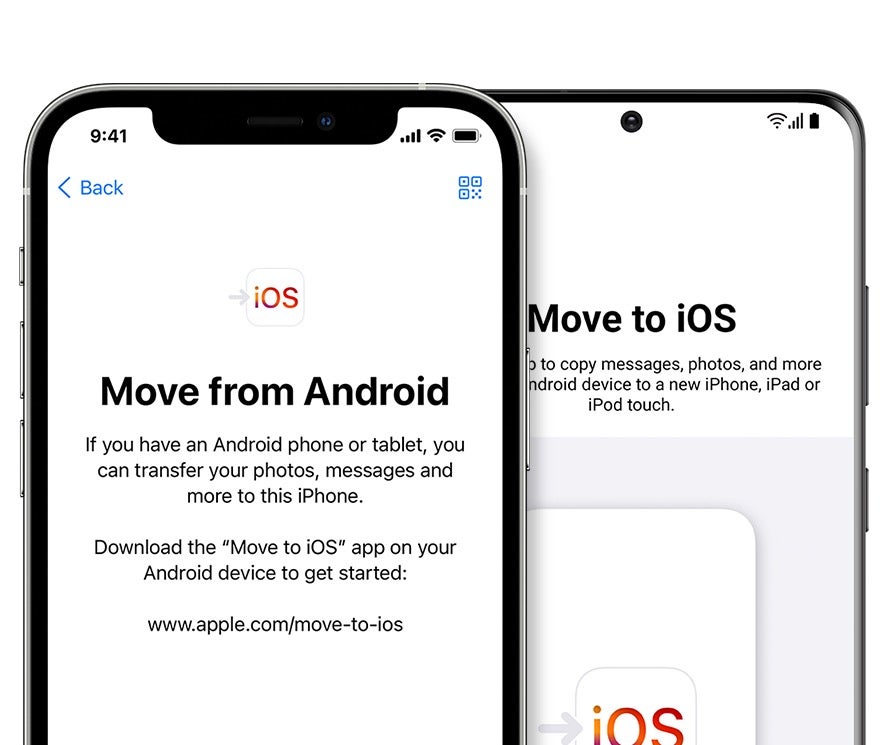The 'Move to iOS' is a specially designed app by Apple for transferring files from Android devices to iPhone. This app makes it easier for users willing to upgrade from Android and at the same time move all his important files like pictures, audio, videos, messages and others to iPhone without hassles.
So, without much Ado, let's dive into the main reason of this article.
How to switch from Android to iOS: Turn on your iPhone > Complete the set-up process up until the Apps & Data screen, including connecting to the Wi-Fi > On the Apps & Data screen, tap Move Data From Android > Download and set up the Move To iOS app on your Android device > Go to the Find Your Code screen on your Android > Tap Continue on your iPhone > Enter the code on your Android and tap Connect > Select the data you want to transfer and tap Continue.
How to transfer Android files to iOS
Follow the below steps to move files from your old Android phone to new iPhone 14 or other iOS devices.
Launch your new iPhone
As a new device, you will need to switch it ON and select your language and region, and when you get to 'Quick start screen', select 'Set up Manually'.
Connect to WiFi
Enter Wi-Fi password to your device and share internet connection, so that you can continue with the set up manually.
Set up Face ID
Here, you will need to set up your Face ID and choose password for your device.
App and Data set up
Once you reach this level, tap 'Move Data From Android'. This is the fourth option from the phone launching.
Install Move-to-iOS on your Android
The 'Move to iOS' app is available for download on Google play store. Install it to your Android phone and proceed to the setup.
Setup 'Move to iOS' and generate code
Setup the transfer app, read and agree to the terms and conditions, then head to the Find Your Code screen and hit Continue.
By tapping continue on your Android will create a code.
Connect the two devices using the code
Enter the code generated on your Android device and tap 'Connect'. This will form a temporary Wi-Fi connection, allowing you to transfer your data.
Select files and transfer them
This is the final step - which you will need to select the contents or files you which to transfer to your new iPhone.
To do that, make sure the two devices are close to each other and you should make sure no other application is running in the background.
When all of that are done, choose which contents or files you want to transfer to your iOS device and tap Continue. Once the files transfer is done, you can continue your setup on your iOS device.